Zenith Online Security FAQ
This FAQ applies to all users who may access information on TheZenith.com
To comply with recent regulatory changes, Zenith has implemented enhanced security measures called “multi-factor authentication” for individuals who access Zenith online systems with sensitive data. This type of security is regularly used in online banking and to secure account data with popular online companies such as Apple and Google.
You will need to authenticate each different device you use to access Zenith online information. A device may be a physical product, such as a computer, tablet, or mobile phone, or it may also refer to different browser applications, such as Microsoft Internet Explorer or Google Chrome.
When you enter your confirmation code online, there is a checkbox labeled “Remember this device.” By checking this box, our system will remember your device for up to one year, and you won’t be asked to re-authenticate it during that period.
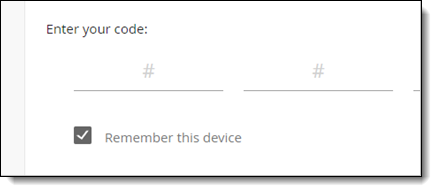
Multi-factor authentication requires you to verify your identity via at least two different means. These can be something you know (e.g., password), something you have (e.g., device), or something you are (e.g., biometric). Zenith has elected to require knowledge of user ID/password and device possession to satisfy multi-factor authentication
If you have previously completed multi-factor authentication, there may be various reasons why you are being asked to authenticate again:
- You’re using a different computer or mobile device
- You’re using a different browser
- You haven’t checked the box to remember your device
- You’re browsing in private or incognito mode
- You recently cleared your browser’s cookies
NOTE: If you’re using Internet Explorer, on the “General” tab of the “Internet Options” tool, you’ll want to uncheck the box for “Delete browsing history on exit,” as checking this box may clear your cookies and force you to go through multi-factor authentication each time you log in.
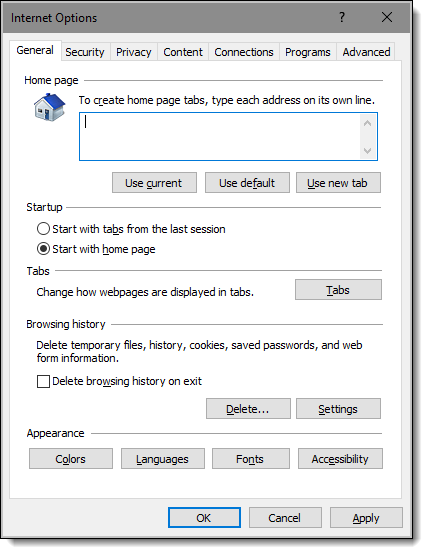
Once you click the button to generate a confirmation code, it will be delivered via the method you chose (email, text, or phone). If you go back and click the button again, the original code no longer will be valid. If you’re having issues receiving a code via a particular method (e.g., your email server might be down), try generating a code via an alternate method.
You can choose an alternate method of code delivery (i.e. text, or phone). Once you log in after authenticating, you’ll be able to update the email address in your profile.
No. To protect sensitive online information, Zenith requires users to have their own individually named account, as specified in the Zenith Terms And Conditions Of Use:
“If you are provided with a user name, password, or any other piece of information as part of our security procedures, you must treat such information as confidential, and you must not disclose it to any other person or entity. You also acknowledge that your account is personal to you and agree not to provide any other person with access to this Website or portions of it using your user name, password, or other security information.”
